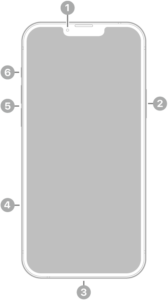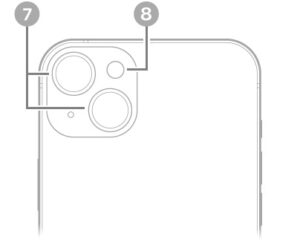- If your iPhone won’t turn off after iOS 18 update, you can force it to restart.
- If you’re still having problems, you can always contact Apple support.
You probably don’t turn off your iPhone often, but when you do, the usual method is to use a button combination and an onscreen slider to restart the device.
But what if that doesn’t work, or your iPhone is frozen and won’t respond to screen inputs? That’s when it’s time to force restart your phone.
Of course, it’s possible there’s a more serious problem. If a force restart doesn’t work, you can always contact Apple support for assistance.
What to do when your iPhone won’t turn off after iOS 18 update
Force restart your iPhone
If you can’t turn your iPhone off on iOS 18, your first option is a force-restart. In most scenarios, this method should get rid of minor software glitch that’s preventing your iPhone from shutting down. Here’s how:
- Quickly press and release the Volume Up button.
- Quickly press and release the Volume Down button.
- Press and hold the Side button until the Apple logo appears, then release the Side button.
During this process, you will see a slider to power off the iPhone. You’re going to want to ignore it and continue holding down the Side button until the screen goes black. At that point, the Apple logo will pop up, and after the restart is complete, the screen will activate once again.
Now, if you do want to shut the iPhone down, you can do so by going to the General section of the Settingsapp, scrolling down to the bottom, and choosing the Shut Down option.
Contact Apple support
If you are still unable to shut down your iPhone, you should contact Apple support for assistance.