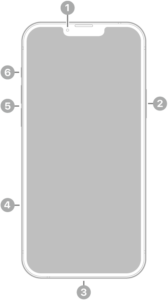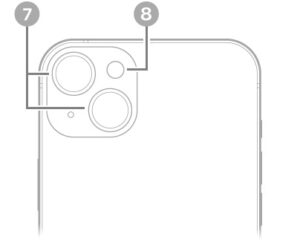Having Personal Hotspot on your iPhone can come in handy during the time when there’s no Wi-Fi connectivity. In my own experience, there’ve been many times when sharing cellular data through Personal Hotspot has exalted me to a higher ranking among my peers.
Jokes aside, iOS Personal Hotspot is indeed a blessing however, there are times when you find this option to be missing on iPhone 16 Pro Max. Well to help you out of such a situation, here are some simple to advanced and ultimately last resort solutions to fix missing Personal Hotspot issue on iPhone 16 Pro Max. Let’s get started.
Reasons Why the iPhone 16 Pro Max Personal Hotspot Feature Disappears
Normally, using Personal Hotspot is as simple as turning on the feature. However, some users find that their iPhone 16 Pro Personal Hotspot disappears. This often happens after upgrading the OS or after jailbreaking an iPhone.
How to Fix a Missing iPhone Personal Hotspot on iPhone 16 Pro Max
If your iPhone 16 Pro Max Personal Hotspot is missing, try these 10 steps, in this order, to fix the problem.
Toggle cellular data on and off
Personal Hotspot requires a connection to a cellular data network, such as 4G. Turning Cellular Data off and on may bring back a missing Hotspot. Go to Settings > Cellular and then turn Cellular Data toggle off and on.
Check the Personal Hotspot settings
Sometimes when Personal Hotspot is missing from the Settings app, it’s still present in another place. If so, you can get it back through a different path.
- Go to Settings > Cellular > Personal Hotspot.
- Move the Personal Hotspot toggle to On (green).
- Go back to the main Settings screen. If you see Personal Hotspot listed under Cellular, the problem is solved.
Restart your iPhone.
Restarting an iPhone is a simple troubleshooting tip that can bring back missing Hotspot setting. To restart your iPhone 16 Pro Max, hold down the side button and either of the volume buttons at the same time until the Apple logo appears on the screen and then release the buttons. Wait for a few seconds for your iPhone to turn off completely and then press the side button to power it back on.
Update the carrier settings
While it doesn’t happen as frequently as Apple releasing new versions of iOS, every so often, your phone company (also called your carrier) releases new versions of the settings that help your iPhone work on its network. Updating to the latest settings could be the cause of the missing Personal Hotspot on iPhone 16 Pro Max. To check for carrier settings update, connect your iPhone to the Internet and then go to Settings > General > About. If there is an update, you will see a pop-up. Tap Update.
Update to the latest version of iOS
The Personal Hotspot feature not showing on iPhone 16 Pro could be caused by a bug in iOS, the operating system installed on your iPhone. If that’s the case, there may be an iOS update available that fixes the issue. iOS updates are free and easy to install. You can install updates wirelessly by going to Settings > General > Software Update.
Remove APN certificates
This option only affects a small number of users, but it could be the culprit. If you installed any Access Point Name (APN) certificates to make your phone work with certain phone companies, especially ones outside of the U.S., it could cause a Personal Hotspot not to show up.
In that case, delete the APN certificate. Go to Settings > General > Profiles, and tap the profile you want to delete. Then, tap Delete Profile and, in the confirmation pop-up, tap Delete.
If you don’t see Profile listed under the General settings, it means there is nothing to delete. The APN certificates are not the problem.
Change your iPhone’s name
Every iPhone has a name, such as Dave’s iPhone. That name doesn’t get used for much, but it can cause the Personal Hotspot to go missing. If you changed the name of your phone or unlocked your phone, change your phone back to its original name.
- Go to Settings > General > About > Name.
- Tap the Clear Text button, enter a new name, then tap Done.
Reset the network settings
The missing Personal Hotspot on iPhone 16 Pro Max can be caused by problems with the settings that control the phone’s access to cellular and Wi-Fi networks. Resetting network settings and starting fresh may help solve the problem.
Go to Settings > General > Transfer or Reset iPhone > Reset > Reset Network Settings.
After the reset is finished, you may have to enter Wi-Fi network passwords or pair Bluetooth devices again.
Restore from a backup
If you find iPhone 16 Pro Max personal hotspot missing after trying the above steps, it’s time for a more radical step: restoring from a backup. This erases all the data and settings on the iPhone and replaces the data with an older version. Anything that you don’t back up is lost during this process, so make a backup of your iPhone before beginning this process.
- Go to Settings > General > Transfer or Reset iPhone, then tap Erase all Contents and Settings.
- Enter your passcode or Apple Account password.
- Wait for all content to be safely removed from your phone.
Contact Apple or schedule an appointment at a Genius Bar
If you’ve come this far and the iPhone 16 Pro Max Personal Hotspot feature is still missing, you might be having a hardware problem. At this point, contactApple. You can also visit the nearest Apple Store for further help.